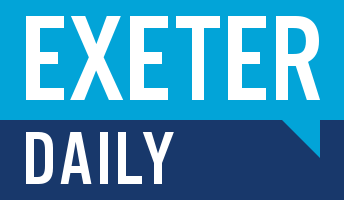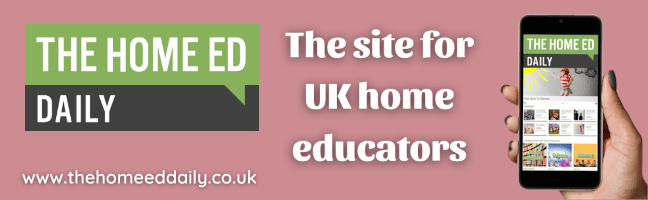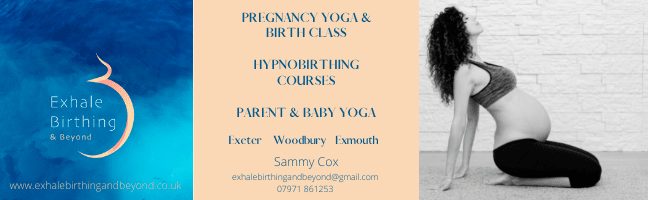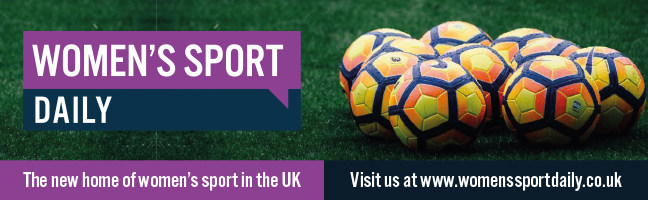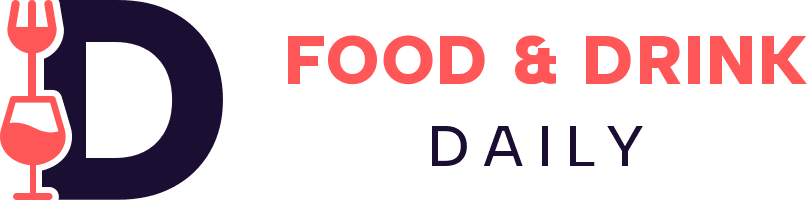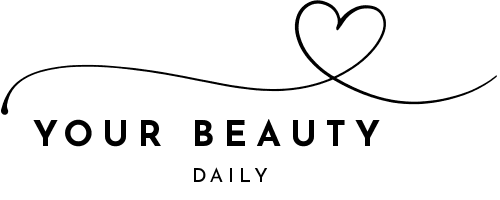Why Isn’t My Computer Detecting My Second Monitor?
Connecting a second monitor or a baby heart rate monitor should be as simple as plugging it in — but sometimes, your computer refuses to recognize the display. This issue can be frustrating, especially if you rely on dual screens for work, design, or entertainment. Whether you’re using Windows, macOS, or Linux, the problem usually comes down to something simple — a loose cable, incorrect input source, or software glitch.
Before assuming your hardware is broken, it’s worth going step by step through potential causes and quick fixes. Let’s break down the most common reasons why my computer isn't detecting my second monitor and how to solve them.
The Core Issue: Ruling Out the Simplest Causes First (Power and Cables)
The most common cause of detection issues is also the easiest to overlook — a disconnected or damaged cable.
Quick checks:
- Ensure the monitor is powered on.
- Confirm that the power light is illuminated.
- Check HDMI, DisplayPort, VGA, or DVI cables for bends, kinks, or frays.
- Try unplugging and replugging both ends securely.
- If possible, test the cable with another device to confirm it works.
If your monitor has multiple input ports, make sure you’re plugging into the correct one. Some monitors default to one input type (e.g., HDMI 1) and must be manually switched to another (like HDMI 2 or DisplayPort).
Monitor Settings: Ensuring the Correct Input Source is Selected
Most modern monitors can automatically detect an input source — but not always perfectly. If you’re getting a “No Signal” message, the monitor might simply be looking at the wrong port.
Steps to check:
- Open your monitor’s on-screen display (OSD) menu.
- Look for “Input,” “Source,” or “Signal.”
- Switch between available options (HDMI, DP, VGA, etc.).
If you recently changed your setup (for example, from HDMI to DisplayPort), your monitor might still be expecting the old signal type. Selecting the correct input source manually often resolves the issue immediately.
The Graphics Card Connection: Are You Using the Right Port (GPU vs. Motherboard)?
For desktop users with a dedicated graphics card, this step is crucial. Monitors connected to the motherboard’s video output won’t display anything if your GPU handles all rendering tasks.
Check the back of your PC:
- If you have ports in two areas — one higher (motherboard) and one lower (GPU) — always plug your monitor into the GPU ports.
- Avoid mixing connections (e.g., one on GPU, one on motherboard) unless you’ve enabled integrated graphics support in your BIOS.
If your GPU supports multiple outputs, try different ports to rule out a damaged connector.
Operating System Blind Spot: Manually Forcing Display Detection in Windows
- Even if your monitor is correctly connected, your operating system may not automatically detect it. Thankfully, Windows offers a manual option.
For Windows 10/11 users:
- Right-click on the desktop and choose Display settings.
- Scroll down and click Detect under “Multiple displays.”
- If still undetected, click Advanced display settings → verify both monitors appear.
You can also press Windows + P to bring up the display projection options:
- PC screen only
- Duplicate
- Extend
- Second screen only
Try selecting “Extend” or “Duplicate” — both should force Windows to recheck your display connections.
Driver Troubles: Outdated, Corrupted, or Conflicting Graphics Drivers
If detection still fails, it’s likely a driver problem. Your GPU’s driver allows communication between your computer and monitor — outdated or corrupted files can interrupt this process.
To fix it:
- Open Device Manager → expand “Display adapters.”
- Right-click your graphics card → Update driver → Search automatically for drivers.
- Alternatively, download the latest version directly from the manufacturer.
If you recently updated your drivers before the issue began, consider rolling back to the previous version under the same menu.
Hardware Limits: When Your Graphics Card or Laptop Can't Support a Second Screen
Not all systems can handle multiple displays simultaneously. Some entry-level laptops or older GPUs have limitations on the number of external monitors they can support.
Things to consider:
- Integrated graphics (e.g., Intel UHD) may support only one external monitor.
- Some USB-C or HDMI ports share the same video channel, allowing only one active output at a time.
- Check your GPU or laptop’s manufacturer website for maximum display support.
If you’re using adapters (HDMI to VGA, USB to HDMI), they might not transmit video properly — especially cheaper, unpowered ones.
Troubleshoot the Chain: Identifying Issues with Adapters, Docks, or Converters
With modern setups relying heavily on docking stations, USB-C hubs, or adapters, it’s easy for one link in the chain to fail.
Troubleshooting checklist:
- Test your monitor directly without any adapters or docks.
- If it works, the issue lies in your accessory, not the monitor or computer.
- Avoid passive adapters for high-resolution displays; use active converters instead.
- Update the firmware of your docking station, if available.
If you’re using a laptop, unplug and replug the dock after the system is fully booted — many docks only initialize video once per startup.
The Final Resort: Testing Components and System/BIOS Updates
If none of the above solutions help, the problem might be hardware-level.
Test each component individually:
- Plug your second monitor into another computer.
- Connect a known-working monitor to your main PC.
- If either test fails, you’ve identified whether the issue lies with the monitor or computer.
Next, check for system updates:
- Windows: Go to Settings → Windows Update → Check for updates.
- BIOS/UEFI: Visit your motherboard or laptop manufacturer’s support page for the latest firmware.
Sometimes, older BIOS versions can cause compatibility problems with modern GPUs or monitor standards like DisplayPort 1.4 or HDMI 2.1.
Bonus: Preventing Future Connection Problem../s
- Label your cables and inputs to remember which monitor goes where.
- Avoid frequent unplugging — it can loosen ports over time.
- Keep your GPU drivers updated monthly.
- Clean your display ports occasionally with compressed air to remove dust.
- For wireless or portable setups, consider investing in a smart monitor that integrates seamless connections and monitoring features.
Conclusion
When your computer doesn’t detect a second monitor, don’t panic — in most cases, it’s a simple fix like a loose cable or outdated driver. Start with basic checks, verify your connections, and move toward software and hardware troubleshooting only if necessary. With a systematic approach, you’ll usually identify the issue within minutes and get your dual-screen setup running smoothly again.