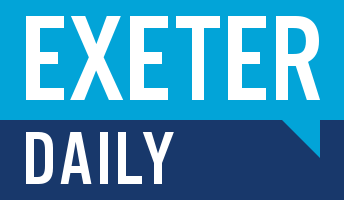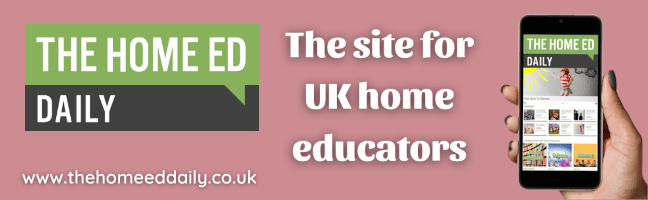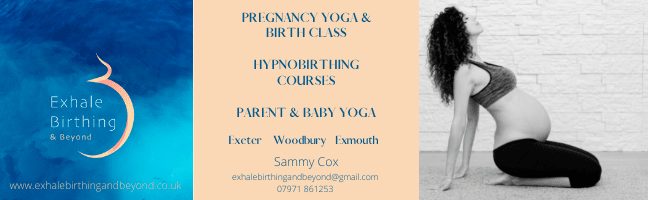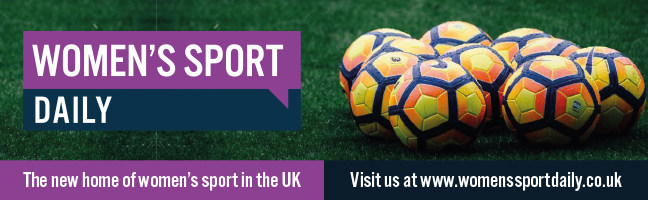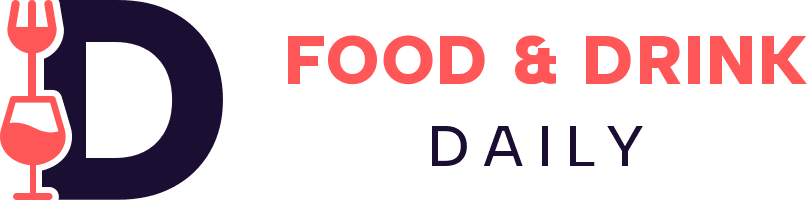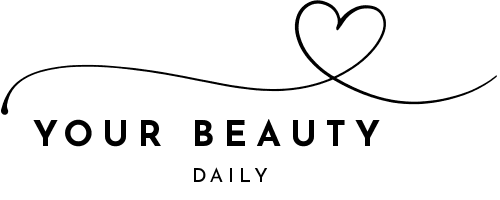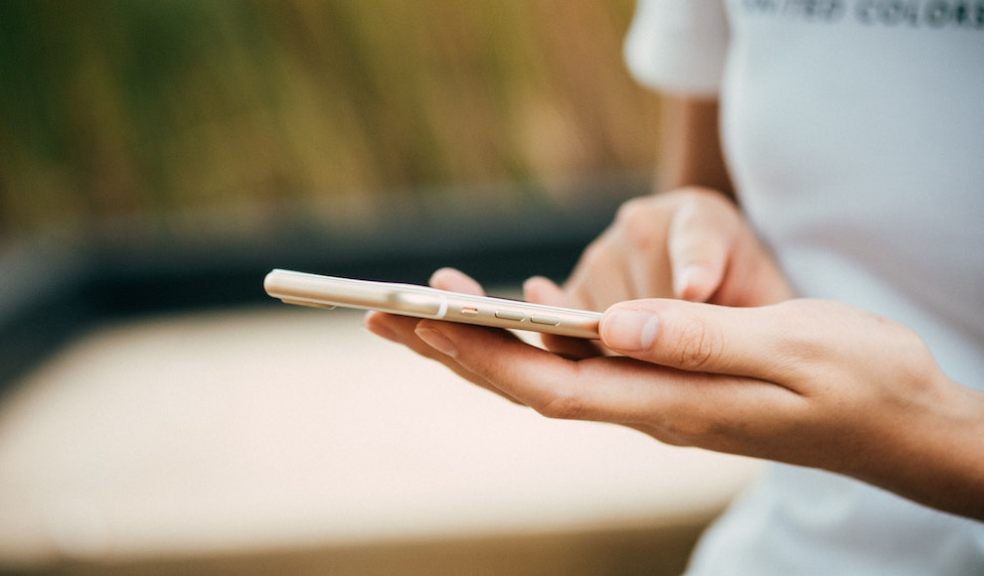
How to Check that Your Phone Screen is Still Working
Our phones serve as an integral part of our lives. It's crucial to ensure they're operating at peak performance levels.
Even though we strive to take care of our phones, accidents can occur, leading to potential issues with screen functionality. In 2018, it was reported that almost half of Brits had a cracked phone screen, highlighting the scale of these particular damages. It's hard to imagine things changing five years later when more people than ever have smartphones.
Still, while it might seem like you can make do with the odd crack in your screen, these problems can worsen if less unaddressed. Your screen can become more vulnerable to damage in its fragile state, and you may even find your smartphone registers presses and swipes that you never made yourself.
Checking whether your phone screen is still working might seem challenging, but with a few simple steps, you should be able to manage the situation more easily. Let's get started!
Consulting Experts
Naturally, your first response should be to call up the experts when you're worried about the condition of your phone. Some services are more efficient than others, so choosing wisely is key.
Instead of Googling 'mobile phone screen repair near me', visit likewizerepair.co.uk. They're a reliable service with a speciality in phone screen issues. Their teams of professional technicians can diagnose and resolve any phone screen problems efficiently, ensuring your phone is back to its optimal functionality.
More notably, this service can be called out to you in your home. They're incredibly prompt too, and can sometimes arrive on the same day as you book them if you act early enough. They'll show up in no time, but while you're waiting, you can do a few more things. It's worth carrying them out, as it can make mobile phone repairs easier for the expert later. The more informed you are, the more informed they can be too.
Conducting a Visual Inspection
You likely know that a visual inspection is key when assessing the functionality of your phone screen. However, how well you conduct your observations matters greatly. There's more to do than just staring at your device here.
Turn off your phone and clean the screen first so you don't mistake graphics or dirt as damage. Then, inspect the screen under a bright light. Look out for any visible cracks, scratches, or discolouration, which could be a sign of screen damage. Even markings that look rather subtle can still majorly influence how well your device performs.
Additionally, observe if the screen is lifting from the frame, which might indicate more severe internal damage. It may only be raised very slightly, but if it is, it can be a sign of something more.
Testing Swiping
Swiping on smartphones is an essential function of the tool. That said, people are doing this with more care and precision, too, such as by employing the 'half-swipe' to read messages on Snapchat without other users knowing.
Obviously, these maneuvres enquire incredible precision and a perfectly working phone screen. Accidental swipes can land you in awkward situations on other apps too. With a damaged screen, your device may even register swipes without you touching the screen at all.
So, checks are essential here. Obviously, after the initial observations we mentioned earlier, you'll now need to turn on your phone to evaluate the touch screen's responsiveness. Try to open various applications and swipe across different parts of the screen.
It might seem like very rudimentary advice, but it's worth remembering that, sometimes, only small sections of a smartphone screen can be unresponsive or have delays once touched. The rest of your screen may seem fine, so appearances can be deceptive here. Be thorough!
Unresponsiveness can occur even without visible cracks if the screen has suffered from internal damage or the touch sensor is malfunctioning. As such, it's crucial to get your phone checked by experts immediately.
Feeling Irregularities
Even the slightest irregularities with your sense of touch can indicate irregularities with your smartphone screen. You may need to concentrate hard to detect problems this way, but it's worth a try.
This test involves running your finger across the screen to identify irregularities. These could be tiny cracks or chips that aren't immediately noticeable to the naked eye. If you feel any uneven surfaces, a very small rough patch, or experience otherwise inconsistent touch feedback, your screen has likely sustained some type of damage.
You could also conduct a multi-touch test. We've already talked about how only some parts of your screen may be unresponsive. However, these problems may only arise once you've opened specific apps. Therefore, you should open an application that allows for multi-touch, like a game or a drawing app, and try simultaneously using multiple fingers on different parts of the screen. If certain sections aren't responding or respond inconsistently, it could indicate a malfunctioning touch screen.
Obviously, there's not much you can do here should you detect these problems. But once Likewize Repair shows up, explain what you suspect if you feel subtler signs of screen damage.
Assessing the Colours and Pixels
Now we're getting deeper into the subtler side of things. Even if you've detected no major problems, inconsistencies can still occur – right down to the very last pixel!
When pixels fail to function properly, you may see 'dead' pixels (those that do not light up at all) or 'stuck' pixels (those that are frozen on a specific colour). Meanwhile, colour assessment revolves around checking if your phone screen displays colours as it should. If you notice your screen rendering colours inaccurately or inconsistently, it could be a sign of a problem.
Assessing the accuracy of colours can be somewhat subjective, as different phones may have slightly different colour calibrations. However, significant deviations from normal colour rendering can indicate an issue. Compare the colours on your phone screen to another device, ideally of the same make and model. Look for discrepancies such as washed-out colours, oversaturation, or unusual tints.
Various applications on the App Store and Google Play Store can help you check your phone screen's display, including colour reproduction and pixel integrity. These apps will display different colours and patterns that help identify dead pixels or discolouration, clearly indicating your screen's status. Popular applications for this purpose include 'Dead Pixels Test and Fix' for Android devices and 'LCD DeadPixel Test' for iOS devices.
Confirming the Sound Output
It might seem unusual to associate a phone's sound output with its screen health, but the two can often be interlinked. Many smartphones have speakers and microphones positioned near the screen, so any damage to one could indicate damage to all. So, here's how to check your phone's sound output effectively.
First, understand why this test matters. Damage to the screen can affect the phone's internal wiring or components, including speakers. Problems with sound output, therefore, can indirectly suggest possible screen issues.
Start by checking the ringtone volume. Go to your phone's settings, select 'Sound' or a similar option, and adjust the volume slider. Listen carefully for any distortion, muffling, or lack of sound. Next, play a video or music to test the media volume. Your speakers are likely in good condition if the audio is clear at varying volumes. However, any irregularities could indicate possible internal damage.
Another way to assess sound output is by using your phone's voice recorder feature. Record a short audio clip and listen to the playback. The audio should be crisp and clear. If you hear any static, distortion, or low volume, there could be an issue with your speakers or even the screen.